Excel Date Converter Addins
Excel Date Converter is excel addins useful to convert AD TO BS English to Nepali Date and vice-versa. You can use it as formula or as GUI Form
- Format output in a multiple way.
- Convert AD to BS
- Convert BS to AD
- Form available to convert date
- Input in any format
- Use as a normal excel functions/formulae
- Find the difference between two dates at instance with BSDIFF(date1,date2,date1_format,date2_format) formulae
On excel version 2007/10 prior to 2013, At first time installation it will show some error and ask for password. Ignore the error and password. Date converter will work, In these version of excel function will not be shown. Plese just enter the function =bstoad(bs_date_cell) and =adtobs(ad_date_cell)
After Downloading please donot forget to read the getting started guides and instructions so that you donot have problem using the date converter and better error handling. You will learn to encounter the Date format error such as MM/DD/YYYY and YYYY/MM/DD Format etc. It only takes few minutes to read the getting started guides.
Updates
Update v6.0 Major Update
- Speed Optmised
- Interface Tab in Ribbon Added for those who does not want to use the functions. You can convert date in just few mouse clicks.
- EXTRACTDATE function added to extract date from the narration, texts etc
Update v5.1
- Default Input Date Option Added for optional second parameter
- BSMONTH() Function added for Nepali Month From Date
- ADMONTH() Function added for English Month From Date
Update v5.0
- Speed Increased by more than 20 times than previous version
- Shorthand Function A2B and B2A OR Added for easier calculation.
- Function changed to BSTOAD or B2A OR BS_TO_AD for 5.1 or older version to BSTOAD and AD_TO_BS to ADTOBS or A2B OR AD_TO_BS for 5.1 or older versionfor easier typing.
- BSDIFF Formulae added to find the difference of BS Date at instance with faster way.
- Message Box for the error has been removed and better error handling is made.
- 99.99% Error Free. If you encounter the error
Contact Us We will help you. Please read getting started instruction so that you can handle error properly
Features
1. Form to convert the date:
You can use the form to convert the date from AD to BS and BS to AD.
You can use
the short cut key to show the form Ctrl + D or Ctrl +
Backspace in any excel
screen
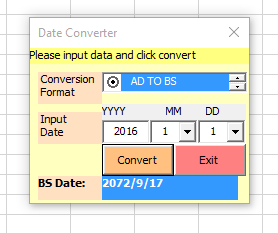
2. Easy to use instructions:
You can see the easy to use instruction guide whenever you want as step by step guide. Use the shortkey or Ctrl + Shift + BackSpace to show the startup screen and click on Getting Started

3. Convert as a Normal Formula
You can use the formula AD_TO_BS and BSTOAD or B2A OR BS_TO_AD for 5.1 or older version to simply convert the date in excel. You can provide the cell referece as input or string value of the date.

4. Input date in any format
You can input date in any format DD-MM-YYYY or YYYY-MM-DD or YYYY/MM/DD etc.
If you have the date in format of MM-DD-YYYY or
MM/DD/YYYY
you
must use the second parameter as 1 other wise it will return invalid date error or wrong
date.
for example: AD_TO_BS("03-25-2015",1) or
BSTOAD or B2A OR BS_TO_AD for 5.1 or older version("03-25-2072",1)
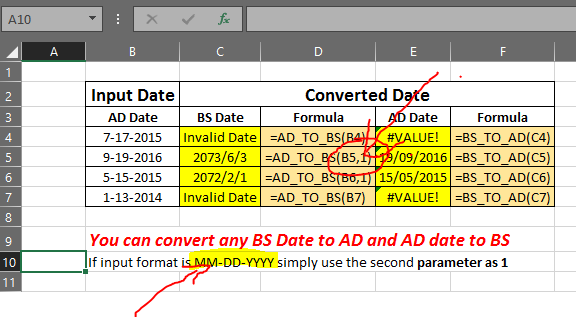
Output date in differet format:
Output as AD
You can format AD date as any format available in excel. If doesnot format it as date it will returns the number value of date.

Output as BS
You can format the BS date in different available in addins. You have to specify the third parameter as integer to outputin different format.
- 1: to output as 2072-3-31
- 2: to output as 2072/2/1 Friday
- 3: to output as Aswin
- 4: to output as 1 Shrawan 2072 Friday

Instructions
Converting the Date BS to AD
Formulae: BSTOAD(BS_DATE as Variant,INPUT_FORMAT as
Integer)
First Parameter> BS_DATE: The date you want to converte to
AD
Second Parameter> INPUT_FORMAT (Optional):Format of the BS_DATE
you
want
to convert.
1 for the date in the format of MM/DD/YYYY or
YYYY/DD/MM
0 or Leave it empty for other format
YYYY/MM/DD
DD/MM/YYYY
Note: "/" may be "-" in the input date.
Shorthand Function B2A OR () can be used for BSTOAD()
Example:
Input Date(YYYY/MM/DD): 2073-3-31
BSTOAD("2073-3-31")
Output: 42534
Convert the number format to the any date format available in excel. You will
get
13/06/2016
Input Date(MM/DD/YYYY): 03-31-2072
BSTOAD("3-31-2072",1)
Output: 42534
Convert the number format to the any date format available in excel. You will
get
13/06/2016
Converting the Date AD to BS
First Parameter> AD_DATE: The date you want to converte to BS (Bikram Sawant}
Second Parameter> INPUT_FORMAT (Optional):Format of the BS_DATE you want to convert.
1 for the date in the format of MM/DD/YYYY or YYYY/DD/MM
0 or Leave it empty for other format YYYY/MM/DD DD/MM/YYYY
Third Parameter> Output Format: 1 for output as 2072-3-31
2 for output as 2071/9/17 Thursday
3 for output as Poush
4 for output as 17 Poush 2071 Thursday
Note: "/" may be "-" in the input date. Shorthand Function A2B() can be used for ADTOBS()
Example:
Input Date YYYY/MM/DD: 2016-06-13
BSTOAD("2016-06-13")
Output:
You will get 2072/3/31
Input Date(MM/DD/YYYY): 06-13-2016
BSTOAD("06-13-2016",1)
Output:
You will get 2072/3/31

